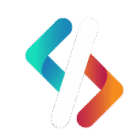Having a slow WiFi connection can be frustrating, especially when you need fast internet for work, streaming, or gaming. If you constantly experience buffering, lag, or weak signals, it’s time to make some changes. Fortunately, there are several simple and effective ways to improve your WiFi speed at home. In this guide, we will explore how you can enhance your internet performance and enjoy a seamless browsing experience.
Key Points:
- Placing your router in the right location can significantly boost speed.
- Using a WiFi extender or mesh system helps expand coverage.
- Updating your router firmware improves performance and security.
Why Is My WiFi Slow at Home?
There are multiple reasons why your WiFi speed may be slow. Some of the most common factors include signal interference, outdated hardware, and network congestion. Let’s dive into each of these in detail.
1. Signal Interference
Signal interference occurs when other electronic devices or physical objects block or weaken the WiFi signal. Microwaves, cordless phones, and walls can disrupt the signal, leading to slow internet speeds.
- Example: If your router is placed near a microwave, the electromagnetic waves can interfere with the WiFi signal, reducing its strength.
- Solution: Place your router in an open area, away from electronic devices that cause interference.
2. Outdated Hardware
Older routers and modems may not support high-speed connections. If you are using a router that is several years old, it may not be able to handle the latest internet speeds effectively.
- Example: A router that only supports 802.11n technology will be slower than a modern router that supports WiFi 6.
- Solution: Upgrade your router to a model that supports the latest WiFi standards for better speed and connectivity.
3. Network Congestion
If multiple devices are connected to the same network, the available bandwidth gets divided, leading to slower speeds for each device.
- Example: Streaming Netflix on a smart TV while downloading large files on a laptop can slow down the internet for everyone in the house.
- Solution: Use Quality of Service (QoS) settings on your router to prioritize important devices or activities.
How to Improve WiFi Speed at Home?
1. Position Your Router Properly
The location of your router plays a crucial role in your WiFi speed. Placing it in a central location can help distribute the signal evenly throughout your home.
Best Practices for Router Placement:
| Placement Area | Effect on WiFi Speed |
| Center of the house | Ensures equal coverage |
| Near walls | Reduces signal strength |
| High on a shelf | Improves range |
| Inside a cabinet | Weakens the signal |
2. Upgrade Your Router
If your router is outdated, replacing it with a newer model can significantly boost your WiFi speed.
| Router Type | Speed & Performance |
| WiFi 5 (802.11ac) | Good for moderate users |
| WiFi 6 (802.11ax) | Best for high-speed needs |
| Mesh WiFi System | Ideal for large homes |
3. Reduce Interference from Other Devices
WiFi signals can be affected by other electronic devices, including Bluetooth speakers and baby monitors. Keeping these devices away from your router can improve signal strength.
Note: Always place your router in an open space to avoid obstructions.
4. Use a WiFi Extender or Mesh System
If you have a large home, a WiFi extender or mesh system can help eliminate dead zones and improve coverage.
Reminder: Using a dual-band router allows you to switch between 2.4 GHz and 5 GHz for better speed.
5. Optimize Router Settings
Adjusting your router settings can enhance performance. Some key settings to consider include:
- Enabling QoS to prioritize specific devices.
- Changing WiFi channels to avoid interference.
- Updating firmware to improve security and speed.
Conclusion
Improving WiFi speed at home doesn’t have to be complicated. By placing your router correctly, upgrading your hardware, and reducing signal interference, you can enjoy faster and more stable internet. If you still face issues, consider using a WiFi extender or mesh system. Taking these steps will ensure a seamless online experience for all your devices.
FAQs
- How often should I update my router’s firmware? Updating your router firmware every few months ensures better security and performance.
- Does restarting my router help improve WiFi speed? Yes, restarting your router clears network congestion and refreshes the connection.
- What is the best location for a WiFi router? A central, elevated position without obstructions provides the best coverage.
- How can I check my WiFi speed? Use online speed test tools like Ookla or Fast.com to measure your WiFi speed.
- Can too many devices slow down WiFi? Yes, multiple devices using the same network can reduce available bandwidth and slow down speeds.